在嵌入式系统开发领域,针对特定硬件平台进行Qt框架的移植与适配是一项关键技术任务。作为业界主流的跨平台应用开发框架,Qt凭借其完善的图形界面支持能力,在嵌入式开发图形界面应用程序中占据重要地位。本文将基于ELF 1开发板详细阐述Qt 5.12 版本的交叉编译与系统移植方案。
1、源码下载
Qt5.12可在Qt官网或者GitHub等下载,以下为GitHub链接:https://github.com/zhoujun59761/qtsrc512
2、源码配置修改
(1)解压源码包并设置权限
elf@ubuntu:~/work$ unzip qtsrc512-master.zip elf@ubuntu:~/work$ chmod 777 -R qtsrc512-master(设置最大权限,避免编译时权限问题) elf@ubuntu:~/work$ cd qtsrc512-master/
(2)修改qmake.conf配置文件
由于ELF 1开发板是 ARM 架构,所以需要修改 qmake.conf 文件以适应交叉编译环境。编辑文件路径为 qtbase/mkspecs/linux-arm-gnueabi-g++/qmake.conf,并进行如下修改。
elf@ubuntu:~/work/qtsrc512-master$ vi qtbase/mkspecs/linux-arm-gnueabi-g++/qmake.conf
内容如下:
# # qmake configuration for building with arm-linux-gnueabi-g++ # MAKEFILE_GENERATOR = UNIX CONFIG += incremental QMAKE_INCREMENTAL_STYLE = sublib include(../common/linux.conf) include(../common/gcc-base-unix.conf) include(../common/g++-unix.conf) # modifications to g++.conf QMAKE_CC = arm-poky-linux-gnueabi-gcc -march=armv7ve -mfpu=neon -mfloat-abi=hard -mcpu=cortex-a7 --sysroot=/opt/fsl-imx-x11/4.1.15-2.0.0/sysroots/cortexa7hf-neon-poky-linux-gnueabi QMAKE_CXX = arm-poky-linux-gnueabi-g++ -march=armv7ve -mfpu=neon -mfloat-abi=hard -mcpu=cortex-a7 --sysroot=/opt/fsl-imx-x11/4.1.15-2.0.0/sysroots/cortexa7hf-neon-poky-linux-gnueabi QMAKE_LINK = arm-poky-linux-gnueabi-g++ -march=armv7ve -mfpu=neon -mfloat-abi=hard -mcpu=cortex-a7 --sysroot=/opt/fsl-imx-x11/4.1.15-2.0.0/sysroots/cortexa7hf-neon-poky-linux-gnueabi QMAKE_LINK_SHLIB = arm-poky-linux-gnueabi-g++ -march=armv7ve -mfpu=neon -mfloat-abi=hard -mcpu=cortex-a7 --sysroot=/opt/fsl-imx-x11/4.1.15-2.0.0/sysroots/cortexa7hf-neon-poky-linux-gnueabi QMAKE_CFLAGS = -O2 -march=armv7-a -mtune=cortex-a7 -mfpu=neon -mfloat-abi=hard QMAKE_CXXFLAGS = -O2 -march=armv7-a -mtune=cortex-a7 -mfpu=neon -mfloat-abi=hard QMAKE_LDFLAGS = -Wl,-O1 -Wl,--hash-style=gnu -Wl,--as-needed -Wl,-z,relro,-z,now # modifications to linux.conf QMAKE_AR = arm-poky-linux-gnueabi-ar cqs QMAKE_OBJCOPY = arm-poky-linux-gnueabi-objcopy QMAKE_NM = arm-poky-linux-gnueabi-nm -P load(qt_config)
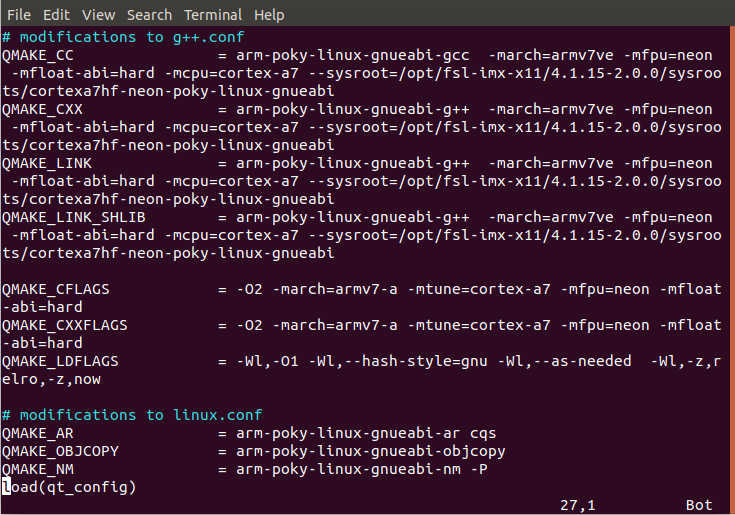
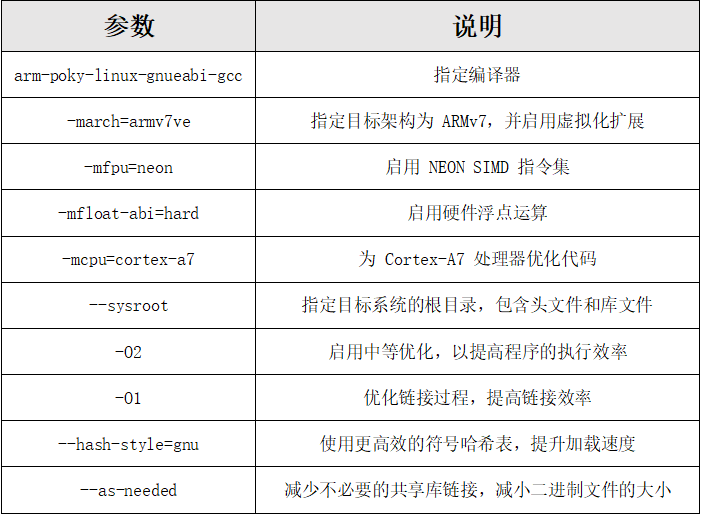
3、交叉编译
(1)编写编译脚本
由于 configure 生成 Makefile 时需要大量参数,可以编写一个脚本保存这些配置。首先创建脚本文件 shell.sh。
elf@ubuntu:~/work/qtsrc512-master$ touch shell.sh elf@ubuntu:~/work/qtsrc512-master$ chmod 777 shell.sh
在 shell.sh 中填入以下内容(-prefix 后面的路径需要根据实际情况修改)。
./configure -prefix /home/elf/work/qtsrc512-master/__install \ -opensource \ -confirm-license \ -release \ -shared \ -xplatform linux-arm-gnueabi-g++ \ -optimized-qmake \ -c++std c++11 \ --rpath=no \ -pch \ -skip qt3d \ -skip qtactiveqt \ -skip qtandroidextras \ -skip qtcanvas3d \ -skip qtconnectivity \ -skip qtdatavis3d \ -skip qtdoc \ -skip qtgamepad \ -skip qtlocation \ -skip qtmacextras \ -skip qtnetworkauth \ -skip qtpurchasing \ -skip qtremoteobjects \ -skip qtscript \ -skip qtscxml \ -skip qtsensors \ -skip qtspeech \ -skip qtsvg \ -skip qttools \ -skip qttranslations \ -skip qtwayland \ -skip qtwebengine \ -skip qtwebview \ -skip qtwinextras \ -skip qtxmlpatterns \ -make libs \ -make examples \ -nomake tools -nomake tests \ -gui \ -widgets \ -dbus-runtime \ --glib=no \ --iconv=no \ --pcre=qt \ --zlib=qt \ -no-openssl \ --xcb=qt \ --freetype=qt \ --harfbuzz=qt \ -no-opengl \ --libpng=qt \ --libjpeg=qt \ --sqlite=qt \ -plugin-sql-sqlite \ -recheck-all \ -no-strip
(2)执行环境变量
elf@ubuntu:~/work/qtsrc512-master$ . /opt/fsl-imx-x11/4.1.15-2.0.0/environment-setup-cortexa7hf-neon-poky-linux-gnueabi
(3)编译
运行脚本并进行编译。
elf@ubuntu:~/work/qtsrc512-master$ ./shell.sh
执行脚本可能会出现以下错误。
+ cd qtbase + /home/elf/work/qtsrc512-master/qtbase/configure -top-level -prefix /home/elf/work/qtsrc512-master/__install -opensource -confirm-license -release -strip -shared -xplatform linux-arm-gnueabi-g++ -optimized-qmake -c++std c++11 --rpath=no -pch -skip qt3d -skip qtactiveqt -skip qtandroidextras -skip qtcanvas3d -skip qtconnectivity -skip qtdatavis3d -skip qtdoc -skip qtgamepad -skip qtlocation -skip qtmacextras -skip qtnetworkauth -skip qtpurchasing -skip qtremoteobjects -skip qtscript -skip qtscxml -skip qtsensors -skip qtspeech -skip qtsvg -skip qttools -skip qttranslations -skip qtwayland -skip qtwebengine -skip qtwebview -skip qtwinextras -skip qtxmlpatterns -make libs -make examples -nomake tools -nomake tests -gui -widgets -dbus-runtime --glib=no --iconv=no --pcre=qt --zlib=qt -no-openssl --xcb=qt --freetype=qt --harfbuzz=qt -no-opengl --libpng=qt --libjpeg=qt --sqlite=qt -plugin-sql-sqlite -recheck-all Please make sure to unset the QMAKESPEC, XQMAKESPEC, QMAKEPATH, and QMAKEFEATURES environment variables prior to building Qt.
这是因为Ubuntu中已经有Qt的环境了,如需解决可以参考提示执行如下命令。
elf@ubuntu:~/work/qtsrc512-master$ unset QMAKESPEC XQMAKESPEC QMAKEPATH QMAKEFEATURES
继续执行shell.sh脚本。
elf@ubuntu:~/work/qtsrc512-master$ ./shell.sh elf@ubuntu:~/work/qtsrc512-master$ make elf@ubuntu:~/work/qtsrc512-master$ make install
编译完成后,__install 文件夹包含了 Qt 5.12 所需的所有文件。
elf@ubuntu:~/work/qtsrc512-master$ cd __install/ elf@ubuntu:~/work/qtsrc512-master/__install$ ls bin doc examples include lib mkspecs plugins qml
其中,lib文件夹为所需的lib库,examples文件夹为demo工程。
4、功能测试
(1)打包Qt文件夹
将编译生成的文件打包。
elf@ubuntu:~/work/qtsrc512-master/__install$ tar -cjvf qt5.12.tar.bz2 *
(2)解压至开发板
将打包后的文件放到U盘,拷贝至开发板并解压。
root@ELF1:~# tar -mxvf qt5.12.tar.bz2 -C /
(3)执行环境变量
在开发板上设置环境变量,确保 Qt 正常运行。其中export QT_ROOT=/ 为qt5.12文件相关的路径(填解压的路径)。
export QT_ROOT=/ export QT_QPA_FONTDIR=/usr/share/fonts export QT_QPA_PLATFORM_PLUGIN_PATH=$QT_ROOT/plugins export QT_PLUGIN_PATH=$QT_ROOT/plugins export LD_LIBRARY_PATH=$QT_ROOT/lib:$QT_ROOT/plugins/platforms export QML2_IMPORT_PATH=$QT_ROOT/qml //两种显示框架根据需求进行设置 export QT_QPA_PLATFORM=linuxfb:tty=/dev/fb0 //采用Linuxfb显示框架 export QT_QPA_PLATFORM=xcb:tty=/dev/fb0 //采用x11显示框架
(4)运行示例应用
Linuxfb显示框架运行 Qt 的示例应用进行功能测试。
root@ELF1:~# /examples/charts/areachart/areachart
效果如下:
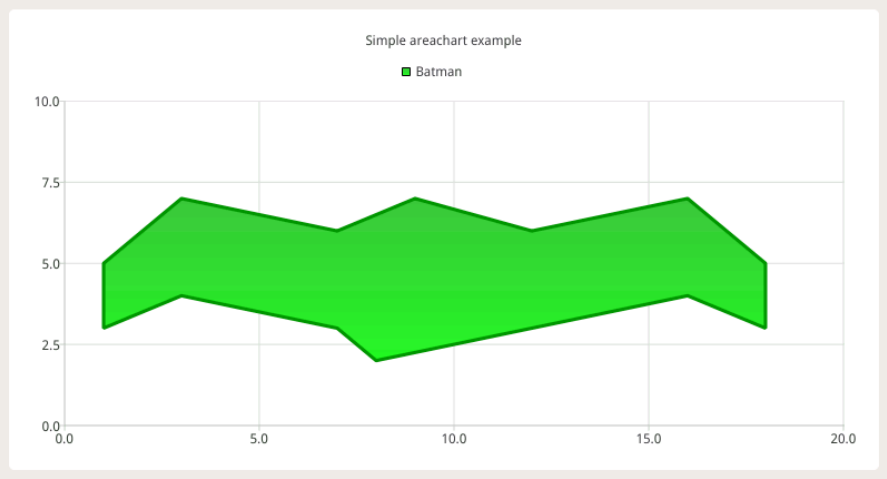
X11 显示框架运行 Qt 的示例应用进行功能测试。
root@ELF1:~# export DISPLAY=:0.0 root@ELF1:~# /examples/charts/areachart/areachar
效果如下:
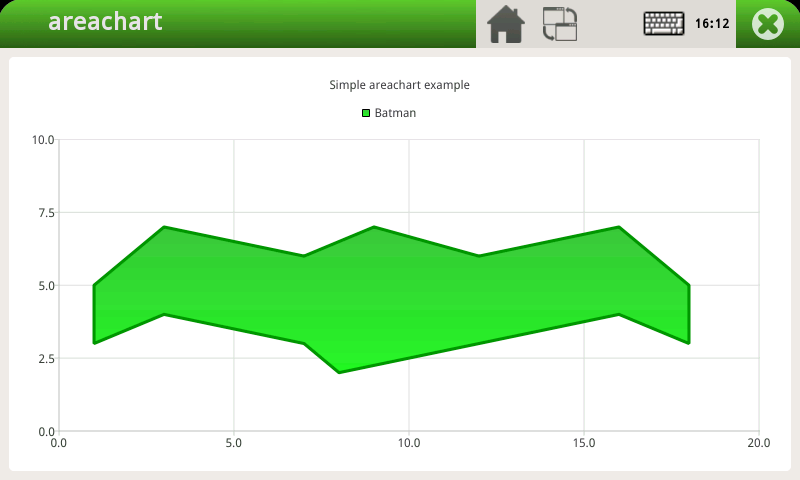
经过上述一系列步骤就可以顺利地将Qt 5.12版本交叉编译并成功移植至ELF 1开发板。衷心希望本文能为屏幕前的小伙伴在嵌入式开发领域的Qt移植工作带来实质性的帮助与指导!
-
单片机
+关注
关注
6074文章
45359浏览量
664323 -
嵌入式
+关注
关注
5188文章
20185浏览量
329339 -
开发板
+关注
关注
26文章
6151浏览量
113911 -
Qt
+关注
关注
2文章
318浏览量
40358
发布评论请先 登录
ElfBoard技术贴|如何在NXP源码基础上适配ELF 1开发板的UART功能

ElfBoard技术贴|ELF 1开发板适配摄像头详解

ElfBoard技术贴|如何在ELF 2开发板上部署v4l2loopback

ElfBoard技术贴|如何在【RK3588】ELF 2开发板上进行根系统的定制

ElfBoard技术贴|如何在【RK3588】ELF 2开发板移植LVGL8.2

飞凌嵌入式-ElfBoard-项目分享|基于ELF 1S开发板完成的物联网开源项目
技术分享 | i.MX8M Plus开发板交叉编译qt5.15.2

ELF 1技术贴|在NXP源码基础上适配ELF 1开发板的LED功能

ELF 1技术贴|如何移植Boa 到开发板上

ELF 1技术贴|如何将Python3.6.9移植到开发板上

ELF技术贴|如何在开发板上实现对Java的支持

ElfBoard技术贴|在NXP源码基础上适配ELF 1开发板的按键功能

ElfBoard技术贴|如何在ELF 1开发板上搭建流媒体服务器

RK3506开发板QT Creator开发手册,交叉编译工具链与QT应用示例,入门必备

ElfBoard技术贴|如何在【RK3588】ELF 2开发板用户空间更换开机Logo






 ElfBoard技术贴|如何在ELF 1开发板上交叉移植Qt
ElfBoard技术贴|如何在ELF 1开发板上交叉移植Qt











评论