资料介绍
摘要:SendBird是国外一款针对移动App和网站的Chat API,其开发团队成员Jed Gyeong分享了他们在将产品从Objective-C向Swift转换过程中所学习到的一些心得体会。
SendBird为常见系统均提供了示例UI,方便开发者构建自己的聊天和短信功能。以前只有Objective-C的iOS示例UI,后来听到诸多要求开发Swift版本的呼声,于是我们将示例UI的语言从Objective-C转换成了Swift。此过程中的最大感受是:两种语言确实存在不少差异。今天特意分享一些心得给大家,希望对你们有借鉴价值。
注意:示例UI并不使用Interface Builder(IB,Mac OS X平台上用于设计和测试用户界面的应用程序),而是从零开始构建的。所以以下范例不适用于使用Interface Builder的开发者。
Objective-C和Swift语言示例项目
SendBird示例UI可从Github库下载。Objective-C和Swift语言项目均在同一个库中,我们建议比较两种代码库以更好理解其差异。
初始化UIView的子类
在iOS应用上实现UI就需要子类化UIView,也就是要重写UIView的init方法。注意:两种语言有所区别。
Objective-C只需在UIView子类中重写必要的init方法。要初始化一个UIView框架,就要重写initWithFrame:框架,如下所示:
@implementationSubUIView- (id) initWithFrame:(CGRect)frame { self= [superinitWithFrame:frame]; if(self!= nil) { // 。..} returnself; } @end
然而Swift需要多一些步骤来重写同一个init方法。首先,重写使用CGRect框架作为其参数的init方法。根据UIView文档,用Swift语言构建时,须重写init(coder:),但我们不需要这种方法,就用如下代码处理。类属性初始化所需的代码可以在init(frame:)中执行。
class SubUIView: UIView { override init(frame: CGRect) { super.init(frame: frame) // 。..} required init?(coder aDecoder: NSCoder) { fatalError(“init(coder:) has not been implemented”) } }
初始化UIViewController的子类
子类化UIViewController是iOS开发的重要步骤。使用Interface Builder的开发者需要重写initWithNibName:bundle:,但既然我们用代码来构建UI,就不需要执行这一方法了。只需重写init方法,在其中初始化类属性即可。
@implementationSubUIViewController- (id) init { self= [superinit]; if(self!= nil) { // 。..} returnself; } @end
Swift也一样要重写init()方法。实现指定的初始化init(nibName:bundle:)来子类化UIViewController。重申:此过程不适用Interface Builder,所以无需定义nibName和bundle的值,而是调用比指定初始化更简单的convenience初始化,将指定初始化init(nibName:bundle:)设为零。现在调用init()来初始化类,用重写的(nibName:bundle:)执行类属性。
class SubUIViewController: UIViewController{ convenience init() { self.init(nibName: nil, bundle: nil) } override init(nibName nibNameOrNil: String?, bundle nibBundleOrNil: NSBundle?) { super.init(nibName: nibNameOrNil, bundle: nibBundleOrNil) // Initialize properties of class} required init?(coder aDecoder: NSCoder) { fatalError(“init(coder:) has not been implemented”) } }
现在可以创建和调用UIViewController的子类,如下所示:
letviewController: SubUIViewController = SubUIViewController() self.navigationController?.pushViewController(viewController, animated: false)
使用Auto Layout来实现View
没有Interface Builder的情况下,就用Auto Layout中的NSLayoutConstraint类来设置View的大小和位置——注意Objective-C和Swift在这里有微妙差别。
Objective-C使用NSLayoutConstraint类中的constraintWithItem方法。
+ (instancetype)constraintWithItem:(id)view1attribute:(NSLayoutAttribute)attr1relatedBy:(NSLayoutRelation)relationtoItem:(id)view2attribute:(NSLayoutAttribute)attr2multiplier:(CGFloat)multiplierconstant:(CGFloat)c
Swift使用同一个类中的init方法。
convenience init(item view1: AnyObject, attributeattr1: NSLayoutAttribute, relatedBy relation: NSLayoutRelation, toItem view2: AnyObject?, attributeattr2: NSLayoutAttribute, multiplier multiplier: CGFloat, constantc: CGFloat)
如果是Objective-C,则执行以下代码。这段代码将创建NSLayoutConstraint(定义self.profileImageView和self之间的位置),然后添加到self上。
[selfaddConstraint:[NSLayoutConstraintconstraintWithItem:self.profileImageView attribute:NSLayoutAttributeLeadingrelatedBy:NSLayoutRelationEqualtoItem:selfattribute:NSLayoutAttributeLeadingmultiplier:1constant:kMessageCellLeftMargin]];
使用Swift也可以创建NSLayoutConstraint,具体如下:
self.addConstraint(NSLayoutConstraint.init(item: self.profileImageView!, attribute: NSLayoutAttribute.Leading, relatedBy: NSLayoutRelation.Equal, toItem: self, attribute: NSLayoutAttribute.Leading, multiplier: 1, constant: kMessageCellLeftMargin))
比较两种语言版本你会发现,不同于Objective-C,Swift是从NSLayoutConstraint调用init方法的,而且属性和relatedBy的枚举值也有差别。
两种语言NSLayoutConstraint中的枚举值分别是:
NSLayoutAttribute
Objective-C
typedefenum: NSInteger{ NSLayoutAttributeLeft = 1, NSLayoutAttributeRight, NSLayoutAttributeTop, NSLayoutAttributeBottom, NSLayoutAttributeLeading, NSLayoutAttributeTrailing, NSLayoutAttributeWidth, NSLayoutAttributeHeight, NSLayoutAttributeCenterX, NSLayoutAttributeCenterY, NSLayoutAttributeBaseline, NSLayoutAttributeLastBaseline = NSLayoutAttributeBaseline, NSLayoutAttributeFirstBaseline, NSLayoutAttributeLeftMargin, NSLayoutAttributeRightMargin, NSLayoutAttributeTopMargin, NSLayoutAttributeBottomMargin, NSLayoutAttributeLeadingMargin, NSLayoutAttributeTrailingMargin, NSLayoutAttributeCenterXWithinMargins, NSLayoutAttributeCenterYWithinMargins, NSLayoutAttributeNotAnAttribute = 0} NSLayoutAttribute;
Swift
enumNSLayoutAttribute : Int { caseLeft caseRight caseTop caseBottom caseLeading caseTrailing caseWidth caseHeight caseCenterX caseCenterY caseBaseline staticvarLastBaseline: NSLayoutAttribute { get} caseFirstBaseline caseLeftMargin caseRightMargin caseTopMargin caseBottomMargin caseLeadingMargin caseTrailingMargin caseCenterXWithinMargins caseCenterYWithinMargins caseNotAnAttribute }
NSLayoutRelation
Objective-C
enum{ NSLayoutRelationLessThanOrEqual = -1, NSLayoutRelationEqual = 0, NSLayoutRelationGreaterThanOrEqual = 1, }; typedefNSIntegerNSLayoutRelation;
Swift
enumNSLayoutRelation : Int { caseLessThanOrEqual caseEqual caseGreaterThanOrEqual }
选择器
使用UIButton、NSNotificationCenter、NSTimer等时,使用选择器来分配要执行的方法。在Objective-C中,@selector指令代表使用选择器。
- (void)test { // 。..mTimer = [NSTimer scheduledTimerWithTimeInterval:1target:self selector:@selector(timerCallback:) userInfo:nil repeats:YES]; } - (void)timerCallback:(NSTimer *)timer { // 。..}
在Swift中,不需要使用指令或字符串来分配方法。
func test() { // 。..self.mTimer = NSTimer.scheduledTimerWithTimeInterval(1, target: self, selector: “timerCallback:”, userInfo: nil, repeats: true) // 。..} func timerCallback(timer: NSTimer) { // 。..}
字符串
尽管在Swift代码中也可以用Objective-C专门处理字符串的NSString,但要使用以String对象为属性的UITextField上的文本或其他的话,就要清楚NSString和String的区别。
在Objective-C中,UITextField上的文本为NSString,所以属性的长度就是字符串的长度。
- (BOOL)textFieldShouldReturn:(UITextField *)textField { NSString *message = [textField text]; if([message length] 》 0) { // 。..} returnYES; }
Swift是没有长度属性的,所以要用characters属性的count属性。
func textFieldShouldReturn(textField: UITextField) -》 Bool { let message: String = textField.text! ifmessage.characters.count 》 0{ // 。..} returntrue }
在Objective-C中,我们用stringWithFormat:来创建一个格式化字符串。
[self.typingLabelsetText:[NSStringstringWithFormat:@“%d Typing something cool.。..”, count]];
但在Swift中,String里没有stringWithFormat方法,所以用init(format:_ arguments:)代之。我们可以分配一个与NSString格式化结构相同的格式化字符串来创建一个新字符串,然后给arguments赋以相关的值。
self.typingLabel?.text= String.init(format: “%d Typing something cool.。.”, count)
从数据类型得到最小&最大值
就从数字格式上得到最小和最大值而言,Objective-C和Swift也有差别。Objective-C使用一个预定义宏来得到最小和最大值,但Swift则可以直接从数据类型上得到这些值。Objective-C使用的是如下的宏:
CGFLOAT_MAX CGFLOAT_MIN INT32_MAX INT32_MIN LLONG_MAX LLONG_MIN
而Swift则从数据类型上得到最小和最大值,如下:
CGFloat.maxCGFloat.minInt32.maxInt32.minInt64.maxInt64.min
字典和枚举值
Objective-C用NSDictionary来定义NSAttributedString的属性。Swift则用Dictionary而不是NSDictionary,但想为Dictionary分配枚举值的时候,做法稍有不同。
Objective-C直接为NSDictionary分配键值,如下所示:称为NSUnderlineStyleSingle的枚举值不能作为NSDictionary值直接分配,所以要先用@()将它转换成一个对象。
NSDictionary *underlineAttribute =@{NSUnderlineStyleAttributeName: @(NSUnderlineStyleSingle)};
Swift可以直接为Dictionary分配键值(如下所示)。如果该值定义为AnyObject,那么Swift就跟Objective-C一样不能直接使用枚举值,而是使用rawValue属性代之。
letunderlineAttribute: [String: AnyObject] = [NSUnderlineStyleAttributeName: NSUnderlineStyle.StyleSingle.rawValue]
其他心得
下表列出了SendBird示例UI项目语言转换过程中所发现的Objective-C和Swift的其他差异。
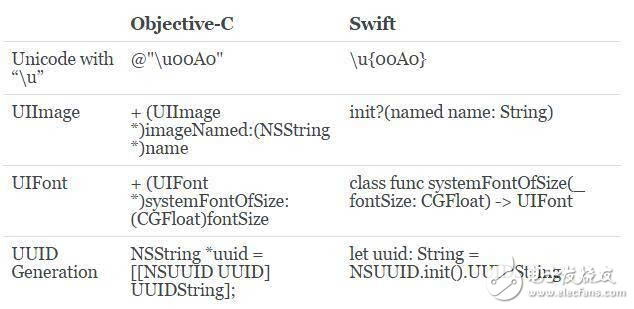
结论
相比Objective-C,Swift有更为严格的类型转换原则,就算有Xcode的自动纠正功能也须严格遵守;学习类指定初始化和convenience初始化可以让语言转化更轻松一些;Xcode的自动代码补全和纠正让Objective-C到Swift的转换更方便,但太依赖这一功能并不能让你一劳永逸,还是以Swift的语言指南(Language Guide)为准;即使使用相同名称的类,也会在两种语言中遇到针对同一功能的不同方法名称,所以以类参考文件为准比较保险。
如果决定使用Swift,建议先学习其基本知识,并试着将手头现有的Objective-C项目转化为Swift版本练练手。
祝好运!
SendBird为常见系统均提供了示例UI,方便开发者构建自己的聊天和短信功能。以前只有Objective-C的iOS示例UI,后来听到诸多要求开发Swift版本的呼声,于是我们将示例UI的语言从Objective-C转换成了Swift。此过程中的最大感受是:两种语言确实存在不少差异。今天特意分享一些心得给大家,希望对你们有借鉴价值。
注意:示例UI并不使用Interface Builder(IB,Mac OS X平台上用于设计和测试用户界面的应用程序),而是从零开始构建的。所以以下范例不适用于使用Interface Builder的开发者。
Objective-C和Swift语言示例项目
SendBird示例UI可从Github库下载。Objective-C和Swift语言项目均在同一个库中,我们建议比较两种代码库以更好理解其差异。
初始化UIView的子类
在iOS应用上实现UI就需要子类化UIView,也就是要重写UIView的init方法。注意:两种语言有所区别。
Objective-C只需在UIView子类中重写必要的init方法。要初始化一个UIView框架,就要重写initWithFrame:框架,如下所示:
@implementationSubUIView- (id) initWithFrame:(CGRect)frame { self= [superinitWithFrame:frame]; if(self!= nil) { // 。..} returnself; } @end
然而Swift需要多一些步骤来重写同一个init方法。首先,重写使用CGRect框架作为其参数的init方法。根据UIView文档,用Swift语言构建时,须重写init(coder:),但我们不需要这种方法,就用如下代码处理。类属性初始化所需的代码可以在init(frame:)中执行。
class SubUIView: UIView { override init(frame: CGRect) { super.init(frame: frame) // 。..} required init?(coder aDecoder: NSCoder) { fatalError(“init(coder:) has not been implemented”) } }
初始化UIViewController的子类
子类化UIViewController是iOS开发的重要步骤。使用Interface Builder的开发者需要重写initWithNibName:bundle:,但既然我们用代码来构建UI,就不需要执行这一方法了。只需重写init方法,在其中初始化类属性即可。
@implementationSubUIViewController- (id) init { self= [superinit]; if(self!= nil) { // 。..} returnself; } @end
Swift也一样要重写init()方法。实现指定的初始化init(nibName:bundle:)来子类化UIViewController。重申:此过程不适用Interface Builder,所以无需定义nibName和bundle的值,而是调用比指定初始化更简单的convenience初始化,将指定初始化init(nibName:bundle:)设为零。现在调用init()来初始化类,用重写的(nibName:bundle:)执行类属性。
class SubUIViewController: UIViewController{ convenience init() { self.init(nibName: nil, bundle: nil) } override init(nibName nibNameOrNil: String?, bundle nibBundleOrNil: NSBundle?) { super.init(nibName: nibNameOrNil, bundle: nibBundleOrNil) // Initialize properties of class} required init?(coder aDecoder: NSCoder) { fatalError(“init(coder:) has not been implemented”) } }
现在可以创建和调用UIViewController的子类,如下所示:
letviewController: SubUIViewController = SubUIViewController() self.navigationController?.pushViewController(viewController, animated: false)
使用Auto Layout来实现View
没有Interface Builder的情况下,就用Auto Layout中的NSLayoutConstraint类来设置View的大小和位置——注意Objective-C和Swift在这里有微妙差别。
Objective-C使用NSLayoutConstraint类中的constraintWithItem方法。
+ (instancetype)constraintWithItem:(id)view1attribute:(NSLayoutAttribute)attr1relatedBy:(NSLayoutRelation)relationtoItem:(id)view2attribute:(NSLayoutAttribute)attr2multiplier:(CGFloat)multiplierconstant:(CGFloat)c
Swift使用同一个类中的init方法。
convenience init(item view1: AnyObject, attributeattr1: NSLayoutAttribute, relatedBy relation: NSLayoutRelation, toItem view2: AnyObject?, attributeattr2: NSLayoutAttribute, multiplier multiplier: CGFloat, constantc: CGFloat)
如果是Objective-C,则执行以下代码。这段代码将创建NSLayoutConstraint(定义self.profileImageView和self之间的位置),然后添加到self上。
[selfaddConstraint:[NSLayoutConstraintconstraintWithItem:self.profileImageView attribute:NSLayoutAttributeLeadingrelatedBy:NSLayoutRelationEqualtoItem:selfattribute:NSLayoutAttributeLeadingmultiplier:1constant:kMessageCellLeftMargin]];
使用Swift也可以创建NSLayoutConstraint,具体如下:
self.addConstraint(NSLayoutConstraint.init(item: self.profileImageView!, attribute: NSLayoutAttribute.Leading, relatedBy: NSLayoutRelation.Equal, toItem: self, attribute: NSLayoutAttribute.Leading, multiplier: 1, constant: kMessageCellLeftMargin))
比较两种语言版本你会发现,不同于Objective-C,Swift是从NSLayoutConstraint调用init方法的,而且属性和relatedBy的枚举值也有差别。
两种语言NSLayoutConstraint中的枚举值分别是:
NSLayoutAttribute
Objective-C
typedefenum: NSInteger{ NSLayoutAttributeLeft = 1, NSLayoutAttributeRight, NSLayoutAttributeTop, NSLayoutAttributeBottom, NSLayoutAttributeLeading, NSLayoutAttributeTrailing, NSLayoutAttributeWidth, NSLayoutAttributeHeight, NSLayoutAttributeCenterX, NSLayoutAttributeCenterY, NSLayoutAttributeBaseline, NSLayoutAttributeLastBaseline = NSLayoutAttributeBaseline, NSLayoutAttributeFirstBaseline, NSLayoutAttributeLeftMargin, NSLayoutAttributeRightMargin, NSLayoutAttributeTopMargin, NSLayoutAttributeBottomMargin, NSLayoutAttributeLeadingMargin, NSLayoutAttributeTrailingMargin, NSLayoutAttributeCenterXWithinMargins, NSLayoutAttributeCenterYWithinMargins, NSLayoutAttributeNotAnAttribute = 0} NSLayoutAttribute;
Swift
enumNSLayoutAttribute : Int { caseLeft caseRight caseTop caseBottom caseLeading caseTrailing caseWidth caseHeight caseCenterX caseCenterY caseBaseline staticvarLastBaseline: NSLayoutAttribute { get} caseFirstBaseline caseLeftMargin caseRightMargin caseTopMargin caseBottomMargin caseLeadingMargin caseTrailingMargin caseCenterXWithinMargins caseCenterYWithinMargins caseNotAnAttribute }
NSLayoutRelation
Objective-C
enum{ NSLayoutRelationLessThanOrEqual = -1, NSLayoutRelationEqual = 0, NSLayoutRelationGreaterThanOrEqual = 1, }; typedefNSIntegerNSLayoutRelation;
Swift
enumNSLayoutRelation : Int { caseLessThanOrEqual caseEqual caseGreaterThanOrEqual }
选择器
使用UIButton、NSNotificationCenter、NSTimer等时,使用选择器来分配要执行的方法。在Objective-C中,@selector指令代表使用选择器。
- (void)test { // 。..mTimer = [NSTimer scheduledTimerWithTimeInterval:1target:self selector:@selector(timerCallback:) userInfo:nil repeats:YES]; } - (void)timerCallback:(NSTimer *)timer { // 。..}
在Swift中,不需要使用指令或字符串来分配方法。
func test() { // 。..self.mTimer = NSTimer.scheduledTimerWithTimeInterval(1, target: self, selector: “timerCallback:”, userInfo: nil, repeats: true) // 。..} func timerCallback(timer: NSTimer) { // 。..}
字符串
尽管在Swift代码中也可以用Objective-C专门处理字符串的NSString,但要使用以String对象为属性的UITextField上的文本或其他的话,就要清楚NSString和String的区别。
在Objective-C中,UITextField上的文本为NSString,所以属性的长度就是字符串的长度。
- (BOOL)textFieldShouldReturn:(UITextField *)textField { NSString *message = [textField text]; if([message length] 》 0) { // 。..} returnYES; }
Swift是没有长度属性的,所以要用characters属性的count属性。
func textFieldShouldReturn(textField: UITextField) -》 Bool { let message: String = textField.text! ifmessage.characters.count 》 0{ // 。..} returntrue }
在Objective-C中,我们用stringWithFormat:来创建一个格式化字符串。
[self.typingLabelsetText:[NSStringstringWithFormat:@“%d Typing something cool.。..”, count]];
但在Swift中,String里没有stringWithFormat方法,所以用init(format:_ arguments:)代之。我们可以分配一个与NSString格式化结构相同的格式化字符串来创建一个新字符串,然后给arguments赋以相关的值。
self.typingLabel?.text= String.init(format: “%d Typing something cool.。.”, count)
从数据类型得到最小&最大值
就从数字格式上得到最小和最大值而言,Objective-C和Swift也有差别。Objective-C使用一个预定义宏来得到最小和最大值,但Swift则可以直接从数据类型上得到这些值。Objective-C使用的是如下的宏:
CGFLOAT_MAX CGFLOAT_MIN INT32_MAX INT32_MIN LLONG_MAX LLONG_MIN
而Swift则从数据类型上得到最小和最大值,如下:
CGFloat.maxCGFloat.minInt32.maxInt32.minInt64.maxInt64.min
字典和枚举值
Objective-C用NSDictionary来定义NSAttributedString的属性。Swift则用Dictionary而不是NSDictionary,但想为Dictionary分配枚举值的时候,做法稍有不同。
Objective-C直接为NSDictionary分配键值,如下所示:称为NSUnderlineStyleSingle的枚举值不能作为NSDictionary值直接分配,所以要先用@()将它转换成一个对象。
NSDictionary *underlineAttribute =@{NSUnderlineStyleAttributeName: @(NSUnderlineStyleSingle)};
Swift可以直接为Dictionary分配键值(如下所示)。如果该值定义为AnyObject,那么Swift就跟Objective-C一样不能直接使用枚举值,而是使用rawValue属性代之。
letunderlineAttribute: [String: AnyObject] = [NSUnderlineStyleAttributeName: NSUnderlineStyle.StyleSingle.rawValue]
其他心得
下表列出了SendBird示例UI项目语言转换过程中所发现的Objective-C和Swift的其他差异。
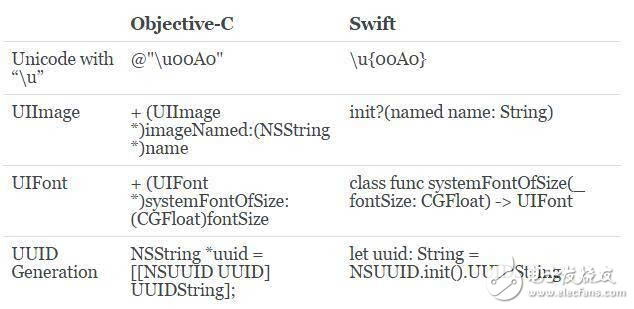
结论
相比Objective-C,Swift有更为严格的类型转换原则,就算有Xcode的自动纠正功能也须严格遵守;学习类指定初始化和convenience初始化可以让语言转化更轻松一些;Xcode的自动代码补全和纠正让Objective-C到Swift的转换更方便,但太依赖这一功能并不能让你一劳永逸,还是以Swift的语言指南(Language Guide)为准;即使使用相同名称的类,也会在两种语言中遇到针对同一功能的不同方法名称,所以以类参考文件为准比较保险。
如果决定使用Swift,建议先学习其基本知识,并试着将手头现有的Objective-C项目转化为Swift版本练练手。
祝好运!
下载该资料的人也在下载
下载该资料的人还在阅读
更多 >
- TPS543C20A SWIFT™降压转换器评估模块用户指南
- TPS56C215 SWIFT™降压转换器评估模块用户指南
- TPS543C20 SWIFT™降压转换器评估模块用户指南
- ReactiveObjCBridge连接Swift和objective-C API
- 如何从Java转型Objective-C的详细资料分析 2次下载
- IOS面试宝典之Swift 0次下载
- Objective-C与Runtime的详细资料介绍让你不在问为什么 3次下载
- ObjectiveC-Class-Ivar-Layout的使用方法详解 2次下载
- objective-c简体中文手册 14次下载
- 基于Objective-C实现动态加载 2次下载
- 如何扩展 Objective-C 语言 2次下载
- 第15章objective-C编程语言 0次下载
- Objective-C基础教程 2次下载
- Objective-C.2.0程序设计(原书第2版).(美)St 0次下载
- SWIFT设计软件工具
- 静态分析工具 2633次阅读
- OLLVM和LLVM功能介绍 7699次阅读
- 面向未来的五款编程语言 1913次阅读
- 从哪些方面进行提高无铅波峰焊接的质量 3338次阅读
- 如何实现电平转换,多种方法 1.2w次阅读
- Android开发的经验总结 2778次阅读
- C语言的简介和特点说明 8053次阅读
- c语言摄氏度与华氏温度如何转换 2.3w次阅读
- 新唐科技I²C系列电平转换器介绍 1820次阅读
- 2019年的编程语言排行榜你知道吗 2.5w次阅读
- 学习单片机C语言的经验分享 7947次阅读
- Swift 2无人机模块化设计解决方案 1498次阅读
- mybatis使用经验小结 2035次阅读
- 从AI小白直接晋级为具备一年经验的人工智能工程师的方法 7900次阅读
- MAX6618 PECI至I2C转换器 1303次阅读
下载排行
本周
- 1电子电路原理第七版PDF电子教材免费下载
- 0.00 MB | 1490次下载 | 免费
- 2单片机典型实例介绍
- 18.19 MB | 92次下载 | 1 积分
- 3S7-200PLC编程实例详细资料
- 1.17 MB | 27次下载 | 1 积分
- 4笔记本电脑主板的元件识别和讲解说明
- 4.28 MB | 18次下载 | 4 积分
- 5开关电源原理及各功能电路详解
- 0.38 MB | 10次下载 | 免费
- 6基于AT89C2051/4051单片机编程器的实验
- 0.11 MB | 4次下载 | 免费
- 7蓝牙设备在嵌入式领域的广泛应用
- 0.63 MB | 3次下载 | 免费
- 89天练会电子电路识图
- 5.91 MB | 3次下载 | 免费
本月
- 1OrCAD10.5下载OrCAD10.5中文版软件
- 0.00 MB | 234313次下载 | 免费
- 2PADS 9.0 2009最新版 -下载
- 0.00 MB | 66304次下载 | 免费
- 3protel99下载protel99软件下载(中文版)
- 0.00 MB | 51209次下载 | 免费
- 4LabView 8.0 专业版下载 (3CD完整版)
- 0.00 MB | 51043次下载 | 免费
- 5555集成电路应用800例(新编版)
- 0.00 MB | 33562次下载 | 免费
- 6接口电路图大全
- 未知 | 30320次下载 | 免费
- 7Multisim 10下载Multisim 10 中文版
- 0.00 MB | 28588次下载 | 免费
- 8开关电源设计实例指南
- 未知 | 21539次下载 | 免费
总榜
- 1matlab软件下载入口
- 未知 | 935053次下载 | 免费
- 2protel99se软件下载(可英文版转中文版)
- 78.1 MB | 537791次下载 | 免费
- 3MATLAB 7.1 下载 (含软件介绍)
- 未知 | 420026次下载 | 免费
- 4OrCAD10.5下载OrCAD10.5中文版软件
- 0.00 MB | 234313次下载 | 免费
- 5Altium DXP2002下载入口
- 未知 | 233045次下载 | 免费
- 6电路仿真软件multisim 10.0免费下载
- 340992 | 191183次下载 | 免费
- 7十天学会AVR单片机与C语言视频教程 下载
- 158M | 183277次下载 | 免费
- 8proe5.0野火版下载(中文版免费下载)
- 未知 | 138039次下载 | 免费
 电子发烧友App
电子发烧友App

















 创作
创作 发文章
发文章 发帖
发帖  提问
提问  发资料
发资料 发视频
发视频 上传资料赚积分
上传资料赚积分









评论