步骤1:您需要做什么
物理的:
Arduino(此项目使用了UNO,但进行了一些调整,几乎所有开发板都可以使用)
LED(尽可能多地控制)
按钮(至少三个)
TIP41或TIP42(至少一个)
继电器(至少一个)
光敏电阻(至少一个)
温度传感器(在这个项目中,我使用了TMP36,但是很多可以很好地工作)
非物理
Arduin o IDE
Johnny-five JS
套接字。 io
p5.js
bootstrap
我们需要设置Arduino使其与该项目正常工作,我们将看看如何
第2步:准备Arduino
您可能知道,Arduino可以处理您上传的草图为此,通常您需要在Arduino IDE上编写代码,进行编译,然后将其上传到板上,但是使用Instructable,您将在实时代码上运行,并且板上有两种获取和发布数据的方式,因此我们需要进行设置
打开您的Arduino IDE和一个名为StandardFirmata的示例,将其上传到您的开发板就可以了!您的Arduino已准备好通过JavaScript与您的计算机进行交互。
我们将首先在服务器端工作,使所有环境都可以在Arduino与浏览器之间进行交互,因此,让我们继续下一步并进行配置
第3步:从服务器准备就绪
首先,我们需要从项目专用的文件夹开始,因此,在您的命令行中为此:
mkdir myRockingProject && cd myRockingProject #name it as you want
npm init #to work with node
mkdir public #here we will put the client (browser) stuff
您可以下载我附加的package.json文件,将其放在项目文件夹中,然后在命令行中运行:
npm install
然后,创建一个名为server.js的文件,我们将所有服务器端内容放在这里,这是我们要使用的主要文件,因为这是node.js与Arduino之间的所有通信。
如果您使用npm init创建了自己的package.json,我们将需要添加使我们在环境中运行良好的节点模块,所以让我们运行:
npm install --save express johnny-five socket.io
这将安装并让您使用提到的模块(表达j5和socket.io),您将能够来查看您的package.json文件的更改,包括以下内容:
“dependencies”: {
“express”: “^4.13.4”,
“johnny-five”: “^0.9.43”,
“socket.io”: “^1.4.5”
}
注意:我们目前不会使用socket.io,但我们已安装它以在发生时做好准备时间到了。
现在,在我们的server.js文件中,我们将调用要使用的模块,首先我们需要使用express,这将使我们将客户端调用路由到文件并与服务器和服务器进行交互,因此让我们创建服务器:
var express = require(‘express’); // Calling the module
var app = express(), // Creating an express ‘app’
server = app.listen(3000); // Telling the server to listen on port 3000 (localhost:3000)
app.use(express.static(‘public’)); // We tell our app (express, to serve the static files located on the ‘public’ folder
我们的服务器已准备就绪,可以监听客户端请求并向其提供信息,但是我们仍然没有任何服务
下一步是设置Arduino-服务器通信,我们将首先在服务器上对其进行设置,因此,在约翰尼五图书馆,一个功能强大的JavaScript-Arduino桥,可以直接使用JavaScript控制板,我们将设置实现自动化所需的一切!
在我们正在使用的同一文件中(server.js )我们将编写其他代码正确地在arduino IDE上写,所以让我们编写以下代码:
// Setting up johnny-five
var five = require(“johnny-five”),
arduino = five.Board();
//////////////////////////////// VARIABLES ////////////////////////////////
var living_room_light = false, other_rooms_light = false, fan = false, backyard_light = false; // Helpers
var living_room_button, other_rooms_light_button, backyard_light_button; // Buttons pins
var living_room_light_pin_led, other_rooms_light_pin_led, fan_pin, dimmable_led; // LEDs pins
var backyard_light_pin; // Relay pin
var photoresistor; // Light sensor
var temperature; // Tmp sensor
//////////////////////////////// BOARD ////////////////////////////////
arduino.on(“ready”, function() {
//////////////////////////////// DIMMABLE LED ////////////////////////////////
dimmable_led = five.Led(6);
//////////////////////////////// LIVING ROOM ////////////////////////////////
//Initialize pushbutton for living room at digital input 2
living_room_button = five.Button(2);
// Pin 13 is used to set living room light, analog input A0 is used to check light intensity from a photoresistor
photoresistor = new five.Sensor(“A0”);
living_room_light_pin_led = new five.Led(13);
living_room_light_pin_led.off();
// Check if photoresistor gets less than a half of light available and change living room light if applicable
photoresistor.on(‘change’, function() {
if(this.scaleTo([0, 100]) 《 60){
living_room_light = !living_room_light;
living_room_light_pin_led.on();
console.log(‘photoresistor-change’);
}
});
// Changes living room light when pushbutton is pushed
living_room_button.on(“release”, function () {
living_room_light = !living_room_light;
living_room_light_pin_led.toggle();
console.log(‘living-room-light-pushbutton’);
});
//////////////////////////////// OTHER ROOMS ////////////////////////////////
// All rooms excepting the living room are simultaneously light powered on manually
other_rooms_light_button = five.Button(4);
// Light is powered via pin 12, LEDs connected in parallel
other_rooms_light_pin_led = new five.Led(12);
// Change light state whenever ‘other_lights_button’ is pressed then released
other_rooms_light_button.on(“release”, function () {
other_rooms_light = !other_rooms_light;
other_rooms_light_pin_led.toggle();
console.log(‘other-rooms-change’);
});
//////////////////////////////// FAN CONTROLLING WITH TEMPERATURE MEASURING ////////////////////////////////
// Temperature will be measured with a TMP36 sensor
temperature = new five.Thermometer({
controller: “TMP36”,
pin: “A1”,
freq: 2000
});
// TIP42 transistor is attached to pin 5
fan_pin = new five.Pin(5);
// Whenever temperature provided by LM35 sensor is greater than 22° C the fan input changes its value to ‘high’ and when temperature is less or equal to 22° C it goes ‘low’
temperature.on(“data”, function () {
console.log(‘temperature: ’ + this.celsius.toFixed(2));
if(this.celsius 》 24.00) {
if(fan) {
fan_pin.high();
fan = !fan;
console.log(“Temperature is: ”+this.celsius.toFixed(2)+“, fan is on”);
}
}
else if(this.celsius 《 24.00) {
if(!fan) {
fan_pin.low();
fan = !fan;
console.log(“Temperature is: ”+this.celsius.toFixed(2)+“, fan is off”);
}
}
});
//////////////////////////////// BACKYARD LIGHT ////////////////////////////////
backyard_light_button = new five.Button(8);
// Relay to toggle the backyard light is attached to pin 9
backyard_light_pin = new five.Pin(9);
// Check any pushbutton event to toggle the light
backyard_light_button.on(“release”, function() {
backyard_light = !backyard_light;
if(backyard_light) {
backyard_light_pin.high();
console.log(“Backyard light is on”);
}
else {
backyard_light_pin.low();
console.log(“Backyard light is off”);
}
});
});
到目前为止,我们已经准备好通过服务器与arduino进行交互,我们可以构建电路,运行代码它会起作用,但是这样做的乐趣在哪里?在任何地方,电路都很棒,但是无论如何,这可指导的目的是使用Web用户界面与arduino进行交互,因此让我们继续下一步并创建我们的UI。
步骤4 :客户端(浏览器)
我们现在将使用/public文件夹,在此处,我们将添加应用程序的索引和使其动态化的JS文件,所以我们开始吧:
首先,在/lib文件夹中创建一个名为“ assets”的文件夹,并在其中另外创建两个名为“ lib”和“ styles”的文件夹,并放入bootstrap,jquery和p5文件,这些将帮助我们实现目标,引导程序看起来更平滑,p5和jquery添加自定义功能以及图表来跟踪房屋温度。
然后,在主文件夹(/public)中创建一个文件名为 index.html ,您可以根据需要检查我的并将其粘贴,并在完成可指导的自定义操作后为您自定义并玩得开心!
这是我的index.html
在拥有索引文件之后,还需要两个java脚本文件,其中一个使用jquery控制界面,另一个创建实时显示温度的图表。另外,我们现在将开始使用socket.io。
Socket.io是一个功能强大的JS库,用于构建实时Web应用程序,我们将利用它并利用它从Arduino发出事件。 -server到客户端,反之亦然,您可以在此处查看socket.io文档,并且还有许多有关如何使用它的示例。让我们继续前面提到的文件。
一个文件将称为script.js,并且需要包含以下内容:
$(function() {
var socket = io.connect(“http://localhost:3000”);
// Slider with jQuery UI
$( “#slider-range-max” ).slider({
range: “max”,
min: 0,
max: 255,
value: 0,
slide: function( event, ui ) {
// Assign the slider value to the dimmable-led input
$( “#amount” ).val( ui.value );
// Send the event to the server with the name and value of it
socket.emit(‘dimmable-led’, ui.value);
console.log(“Slider value: ” + ui.value);
}
});
$( “#amount” ).val( $( “#slider-range-max” ).slider( “value” ) );
// Both this and the next ( $(“#other-rooms-btn”).click() ) change the calling action button state and emit the event via socket
$(“#living-room-btn”).click(function() {
changeBtnState(“#living-room-btn”, “#living-room-light”);
socket.emit(‘living-room-light’, $(“#living-room-light”).val());
console.log($(“#living-room-btn”).val());
});
$(“#other-rooms-btn”).click(function() {
changeBtnState(“#other-rooms-btn”, “#other-rooms-light”);
socket.emit(‘other-rooms-lights’, $(“#other-rooms-light”).val());
console.log($(“#other-rooms-btn”).val());
});
// Checks for events sent from arduino to change the living room or every other rooms because of a pushbutton or photoresistor
socket.on(‘living-room-light-pushbutton’, function() { changeBtnState(“#living-room-btn”, “#living-room-light”) });
socket.on(‘backyard-light-change’, function(value) {
if(value) {
if($(“#backyard-light”).val() == “Off”) {
$(“#backyard-light”).val(“On”);
}
}
else if($(“#backyard-light”).val() == “On”) {
$(“#backyard-light”).val(“Off”);
}
});
///// I need to change this to handle the photoresistor only once per state /////
socket.on(‘photoresistor-change’, function() { changeBtnState(“#living-room-btn”, “#living-room-light”) });
socket.on(‘other-rooms-change’, function() { changeBtnState(“#other-rooms-btn”, “#other-rooms-light”) })
// One function to rule them all, well, the UI buttons.。.
// btn: the button id to change ------ input: the input id to change
function changeBtnState(btn, input) {
var btnClass = $(btn).attr(‘class’);
var text, state, newBtnClass, oldBtnClass;
if(btnClass === “btn btn-success”) {
oldBtnClass = ‘btn-success’;
newBtnClass = ‘btn-danger’;
text = ‘off’;
state = “On”;
} else if(btnClass === “btn btn-danger”) {
oldBtnClass = ‘btn-danger’;
newBtnClass = ‘btn-success’;
text = ‘on’;
state = “Off”;
}
$(btn).removeClass(oldBtnClass);
$(btn).addClass(newBtnClass);
$(btn).text(“Turn ” + text);
console.log(btn + “ is ” + state);
$(input).val(state);
}
});
在这里,我们正在处理UI事件(单击和一个滑块),然后它们通过套接字发出消息,这些消息将在服务器上接收并根据它们执行Arduino工作。
在另一个文件中,我们将其命名为“ temperature_canvas_sketch”借助p5.js(一个基于Processing lang的出色的JS库)显示从温度传感器获得的数据。因此,在我们的temperature_canvas_sketch.js文件中,添加以下内容:
var chartpoints = []; chartpoints.push({x: 0, y: 0});
var socket = io.connect(“http://localhost:3000”);
// Creating a canvas where the chart will be displayed and matching the connection with the socket
function setup() {
cnv = createCanvas(displayWidth / 2, displayHeight / 5);
cnv.parent(“termo-container”);
// Gets a change whenever the temperature sensor changes and sets it to its element
socket.on(‘temperature’, function(temperature) {
$(“#termometer”).val(temperature + “°C”);
createPoint(temperature);
});
}
// Handle chart points to display
function draw() {
background(255);
noFill();
stroke(0);
// Here we draw the last temperature value from the chartpoints array where it is supposed to be
//// Starts draw of point
beginShape();
for (var i=0; i 《 chartpoints.length; i++) {
var P = chartpoints[i];
vertex(P.x, height - P.y);
text(P.y, P.x, height - P.y);
//if (P.x《0)chartpoints.pop(i);
P.x--;
}
endShape();
//// Ends draw of point
}
// This function is called whenever the tmp36 sends a new value to the client
function createPoint(temp) {
//var t = random(0, height-20);
// Creates a new point with x -》 live width of the canvas & y -》 the temperature value from arduino
var P = new Points(width, temp);
chartpoints.push(P);
}
// Custom class of points that will be drawed
var Points = function()
{
var x;
var y;
var constructor = function Points(x, y)
{
this.x = x;
this.y = y;
};
return constructor;
}();
这将用来绘制带有发送数据的图表,在这种情况下,是显示房屋的实时温度。
但是现在我们在客户端而不是服务器上有了套接字,我们需要回到那里并添加它们以使其正常工作,所以继续。
步骤5:使用服务器和Arduino事件处理的套接字
现在我们在客户端拥有套接字事件处理程序/发射器,我们需要使其在服务器端工作,请记住,我们已经在第二步中安装了socket.io模块,因此我们只需要对其进行设置,就可以在server.js文件中添加以下几行:
var socket = require(‘socket.io’);
// Creating a socket
var io = socket(server);
// Retrieving client info via socket when a new connection (only one for this project) is established
io.sockets.on(‘connection’, function(socket) {
// Get dimmable light value from the UI and send it to the arduino
socket.on(‘dimmable-led’, function(value) {
console.log(‘Dimmable LED value is now: ’ + value);
dimmable_led.brightness(value);
});
// Living room and other rooms lights can be controlled via UI
socket.on(‘living-room-light’, function(state) {
console.log(‘Living room light is: ’ + state);
living_room_light_pin_led.toggle();
});
socket.on(‘other-rooms-lights’, function(val) {
other_rooms_light_pin_led.toggle();
});
});
我们现在正在处理来自客户端的事件,检索消息并使arduino对它们作出反应,使LED变暗,并打开/关闭客厅和其他房间的灯光。
在此之后,我们需要从ardu获取数据/更改时,向客户端发出事件以更改UI ino,因此在我们的arduino代码中,我们将需要添加和更改某些行。
在客厅代码中:
photoresistor.on(‘change’, function() {
if(this.scaleTo([0, 100]) 《 60){
living_room_light = !living_room_light;
living_room_light_pin_led.on();
io.sockets.emit(‘photoresistor-change’); // this is new
console.log(‘photoresistor-change’);
}
});
living_room_button.on(“release”, function () {
living_room_light = !living_room_light;
living_room_light_pin_led.toggle();
io.sockets.emit(‘living-room-light-pushbutton’, null); //this is new
console.log(‘living-room-light-pushbutton’);
});
On其他房间代码:
other_rooms_light_button.on(“release”, function () {
other_rooms_light = !other_rooms_light;
other_rooms_light_pin_led.toggle();
io.sockets.emit(‘other-rooms-change’);
console.log(‘other-rooms-change’);
});
在温度测量代码上,只需在.on(“ data”,。..)函数的回调的开头添加以下行:
io.sockets.emit(‘temperature’, this.celsius.toFixed(2));
在后院的灯光代码上:
backyard_light_button.on(“release”, function() {
backyard_light = !backyard_light;
if(backyard_light) {
backyard_light_pin.high();
console.log(“Backyard light is on”);
io.sockets.emit(‘backyard-light-change’, 1); //this is new
}
else {
backyard_light_pin.low();
console.log(“Backyard light is off”);
io.sockets.emit(‘backyard-light-change’, 0); //this is new
}
});
就是这样,我们的代码必须现在可以正常工作,转到您的命令行并运行服务器
node server
,然后在浏览器中转到http://localhost:3000,您应该看到一个UI,如图所示,该UI能够通过该UI与Arduino交互,反之亦然。
我附加了自己的script.js文件,因此您可以看一下。
步骤6:最终争论
我希望这对所有人来说都是很容易理解的,并且您会成功并运用自己。我必须说,所有显示的代码都是针对我的特定案例使用的,并且该项目最初是作为学校主题项目完成的,但是无论如何,我都试图将其应用于自己的房子(祝我好运)。随意(并且希望您会)根据需要更改代码,如果有任何疑问或疑问,可以在下面发表评论或与我联系以获取更多信息。
将来的步骤可以由您完成像这样:
添加传感器或继电器来控制更多东西,例如打开电视,冰箱,在敲门或敲钟之前就知道门口是否有人
将Arduino连接到树莓派以使本地服务器一直运行
借助一些Node.js框架在手机上创建应用
湿度传感器告诉您植物是否被水化
-
自动化
+关注
关注
28文章
5043浏览量
77787 -
javascript
+关注
关注
0文章
511浏览量
53424 -
Arduino
+关注
关注
184文章
6428浏览量
184914
发布评论请先 登录
相关推荐
LabVIEW与Tektronix示波器实现电源测试自动化
怎样用ADAU1761设计DRC的压缩/扩展?
基于Arduino的家庭自动化项目
使用Arduino Uno和SmartEdge Agile实现家庭自动化





 怎样用Arduino和JavaScript实现家庭自动化
怎样用Arduino和JavaScript实现家庭自动化
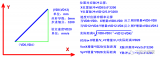










评论