目录
前言
top命令
htop命令
ps命令
free命令
vmstat命令
iosat命令
netstat命令
df命令
du命令
前言
一般来说,Linux性能调优涉及CPU、内存和 IO,包括进程、线程、程序堆栈、内存、Swap、CPU调度、内存调度、网络连接和IO读写等。
本文介绍了Linux查看资源使用情况和性能调优常用的命令,包括top、htop、ps、free、vmstat、iostat、netstat、df和du命令。
top命令
top命令用来监控系统的资源使用情况,包括CPU、内存、Swap、进程和线程等。
命令:
#运行top top #显示进程的完整命令 top-c
推荐使用下面的htop命令来代替top命令。
htop命令
htop命令用来监控系统的资源使用情况,包括CPU、内存、Swap、进程和线程等。相比top命令,htop命令更能更强大,显示也更加直观。
命令:
#运行htop htop
概要信息说明:
CPU使用率:数字1、2、...表示CPU有几个核,后面的进度条用不同颜色来表示不同维度的CPU使用率,最后是CPU使用率;
内存使用率:Mem后面的进度条用不同颜色来表示不同维度的内存使用率(绿色:used,蓝色:buffers,橙色:cache),最后是内存使用率(used / total);
Swap使用率:Swap后面的进度条显示已用的Swap,最后是Swap使用率(used / total),如果系统关闭了Swap,则进度条为空,Swap使用率为0K/0K;
进程和线程统计:Tasks:进程数,thr:线程数,running:正在运行的进程数;
系统平均负载统计:Load average:前1分钟平均负载、前5分钟平均负载和前15分钟平均负载;负载越低说明CPU越空闲,负载越高说明CPU越忙:
负载低于0.7 * CPU核数:CPU使用率正常;(道路通畅)
负载高于0.7 * CPU核数:CPU使用率较高,需要关注;(道路堵车,需要交警到场疏导交通)
负载高于1 * CPU核数:CPU使用率过高,需要关注;(道路严重堵车,可能发生了交通事故,需要交警马上到现场处理)
负载高于5 * CPU核数:系统超负荷运转,无法正常响应;(交通瘫痪,可能道路已经被水淹无法通行,需要投入抢险力量恢复交通)
系统已连续运行时间:Uptime后面为系统从上次启动后,已连续运行时间,可以倒推系统上次启动时间;
详细信息说明:
PID:进程ID;
USER:进程所有者;
PRI:进程优先级;
NI:nice值,负值表示高优先级,正值表示低优先级;
VIRT:进程使用的虚拟内存(virtual memory);
RES:进程使用的物理内存(physical memory);
SHR:进程使用的共享内存(shared memory);
S:进程状态,R(Running)正在运行的进程、S(Sleeping)休眠的进程、T/S(Traced/Stopped) 已停止或中止的进程 或 Z(Zommbie)僵尸进程;
CPU%:进程使用的CPU时间百分比;
MEM%:进程使用的内存百分比;
TIME+:进程已连续运行时间;
Command:进程的执行命令;
常用快捷键:
上下箭头:上下滚动查看进程;
u:显示指定用户的进程;
P:按照进程使用的CPU时间百分比排序;
M:按照进程使用的内存百分比排序;
T:按照进程已连续运行时间排序;
参考:
https://linuxtogether.org/htop-command-explanation/
https://www.softprayog.in/tutorials/htop-command-in-linux
https://scoutapm.com/blog/understanding-load-averages
htop官网
ps命令
#查看java进程 #e(every)所有进程 #f(fullformat)完整输出格式 ps-ef|grepnginx #不显示grep本身 ps-ef|grepnginx|grep-vgrep #获取指定进程的PID ps-ef|grepjava|grepjenkins|grep-vgrep|awk'{print$2}' #根据进程的PID中止进程 ps-ef|grepjava|grepjenkins|grep-vgrep|awk'{print$2}'|xargskill-9 #查看进程堆栈 #p(path)显示完整路径 pmap
ps -ef格式:
UID:进程的UID(用户)
PID:进程ID
PPID:父进程ID
C:CPU使用时间百分比
STIME
TTY
TIME
CMD:启动进程的命令
free命令
free命令用来查看内存和Swap的使用情况。
命令:
#以适合阅读的形式输出(h:human) free-h #以MB格式输出(m:MB) free-m #合计Mem和Swap(t:total) free-h-t #统计3次,每秒1次(c:count) free-h-c3 #统计5次,每2秒统计1次(s:second) free-h-t-c5-s2
说明:
Total: The amount of RAM installed in your system.
Used: Equal toTotal-(Free+Buffers+Cache).
Free: The amount of memory completely unused by anything.
Shared: Memory taken by thetmpfsfile systems.
Buffer: The data structures that are maintained to provide an index for everything stored inCache.
Cache: Data read from the hard drive, modified data waiting to be written back to the hard drive, and other computed values.
Available: What’s really free. An estimate of the memory inFree,Buffer, andCachethat could be used to satisfy a memory request.
简单来说,total是系统总内存,used就是系统已用内存,total - used 就是系统可用内存。
参考:
https://www.howtogeek.com/456943/how-to-use-the-free-command-on-linux/
vmstat命令
vmstat命令用来统计进程、内存、Swap、IO和CPU等信息。
命令:
#运行vmstat vmstat #每5秒统计1次 vmstat5 #每5秒统计1次,共统计4次 vmstat54 #以MB格式输出内存使用情况 vmstat54-SM #显示统计概要信息 vmstat-s
说明:
Proc
r: The number of runnable processes. These are processes that have been launched and are either running or are waiting for their next time-sliced burst of CPU cycles.
b: The number of processes in uninterruptible sleep. The process isn’t sleeping, it is performing a blocking system call, and it cannot be interrupted until it has completed its current action. Typically the process is a device driver waiting for some resource to come free. Any queued interrupts for that process are handled when the process resumes its usual activity.
Memory
swpd: the amount of virtual memory used. In other words, how much memory has been swapped out.,
free: the amount of idle (currently unused) memory.
buff: the amount of memory used as buffers.
cache: the amount of memory used as cache.
Swap
si: Amount of virtual memory swappedinfrom swap space.
so: Amount of virtual memory swappedoutto swap space.
IO
bi: Blocks received from a block device. The number of data blocks used to swap virtual memory back into RAM.
bo: Blocks sent to a block device. The number of data blocks used to swap virtual memory out of RAM and into swap space.
System
in: The number of interrupts per second, including the clock.
cs: The number of context switches per second. A context switch is when the kernel swaps from system mode processing into user mode processing.
CPU
These values are all percentages of the total CPU time.
us: Time spent running non-kernel code. That is, how much time is spent in user time processing and in nice time processing.
sy: Time spent running kernel code.
id: Time spent idle.
wa: Time spent waiting for input or output.
st: Time stolen from a virtual machine. This is the time a virtual machine has to wait for the hypervisor to finish servicing other virtual machines before it can come back and attend to this virtual machine.
参考:
https://www.howtogeek.com/424334/how-to-use-the-vmstat-command-on-linux/
https://www.tecmint.com/linux-performance-monitoring-with-vmstat-and-iostat-commands/
iosat命令
iostat命令用来统计磁盘IO和CPU等信息。
命令:
#运行iostat iostat #以MB格式输出 iostat-m #查看指定磁盘(分区) iostat-m-pvda #每2秒统计一次,共统计3次 iostat-m23
说明:
CPU信息:
%user :It shows the percentage of CPU being utilization that while executing at the user level.
%nice :It shows the percentage of CPU utilization that occurred while executing at the user level with a nice priority.
%system :It shows the percentage of CPU utilization that occurred while executing at the system (kernel) level.
%iowait :It shows the percentage of the time that the CPU or CPUs were idle during which the system had an outstanding disk I/O request.
%steal :It shows the percentage of time being spent in involuntary wait by the virtual CPU or CPUs while the hypervisor was servicing by another virtual processor.
%idle :It shows the percentage of time that the CPU or CPUs were idle and the system did not have an outstanding disk I/O request.
磁盘信息:
Device :The device/partition name is listed in/devdirectory.
tps :The number of transfers per second that were issued to the device. Higher tps means the processor is busier.
Blk_read/s :It shows the amount of data read from the device expressed in a number of blocks (kilobytes, megabytes) per second.
Blk_wrtn/s :The amount of data written to the device expressed in a number of blocks (kilobytes, megabytes) per second.
Blk_read :It shows the total number of blocks read.
Blk_wrtn :It shows the total number of blocks written.
参考:
https://www.geeksforgeeks.org/iostat-command-in-linux-with-examples/
https://www.techrepublic.com/article/how-to-use-the-linux-iostat-command-to-check-on-your-storage-subsystem/
netstat命令
netstat命令用来统计网络连接和端口等信息。
命令:
#显示在侦听的TCP/UDP网络连接,包括程序和端口信息 #u(UDP) #t(TCP) #n(port) #l(listen) #p(program) netstat-utnlp #只显示在侦听的TCP网络连接,包括程序和端口信息 netstat-tnlp #查看某个端口被哪个进程使用 #a(all) netstat-anp|grep6379 #查看某个进程在哪个端口 netstat-anp|grepredis #查看docker启动的进程在哪个端口 dockerps|grepjenkins
df命令
df命令用来统计磁盘使用情况。
命令:
#查看全部文件系统的磁盘使用情况 df-h #查看指定目录所在的文件系统的磁盘使用情况 df-h~ #不显示docker文件系统 df-h|grep-vdocker
du命令
du命令用来统计指定目录的大小。
命令:
#统计某个目录大小 du-sh~ #统计目录下各个子目录和文件的大小 du-h~ #统计目录下各个子目录和文件的大小,并显示合计大小 du-ch~ #只统计下一级目录大小 du-h--max-depth1 #只统计下一级目录大小,单位为MB,从大到小排序 du-m--max-depth1|sort-rn #只统计下一级目录大小,单位为MB,从大到小排序,返回最大的10个文件(目录) du-m--max-depth1|sort-rn|head-11
责任编辑:xj
原文标题:9个必须掌握的Linux性能调优命令和工具
-
Linux
+关注
关注
88文章
11628浏览量
217973 -
命令
+关注
关注
5文章
746浏览量
23446 -
性能
+关注
关注
0文章
276浏览量
19585
原文标题:9个必须掌握的Linux性能调优命令和工具
文章出处:【微信号:gh_c472c2199c88,微信公众号:嵌入式微处理器】欢迎添加关注!文章转载请注明出处。
发布评论请先 登录





 Linux查看资源使用情况和性能调优常用的命令
Linux查看资源使用情况和性能调优常用的命令

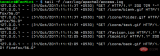











评论